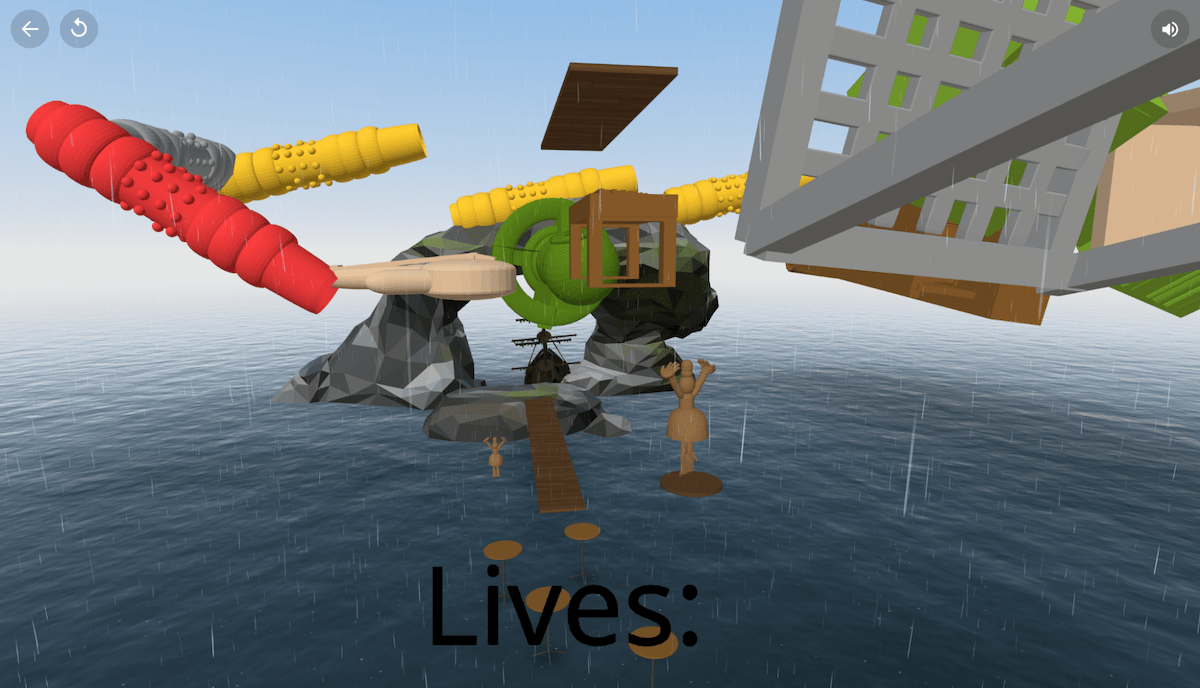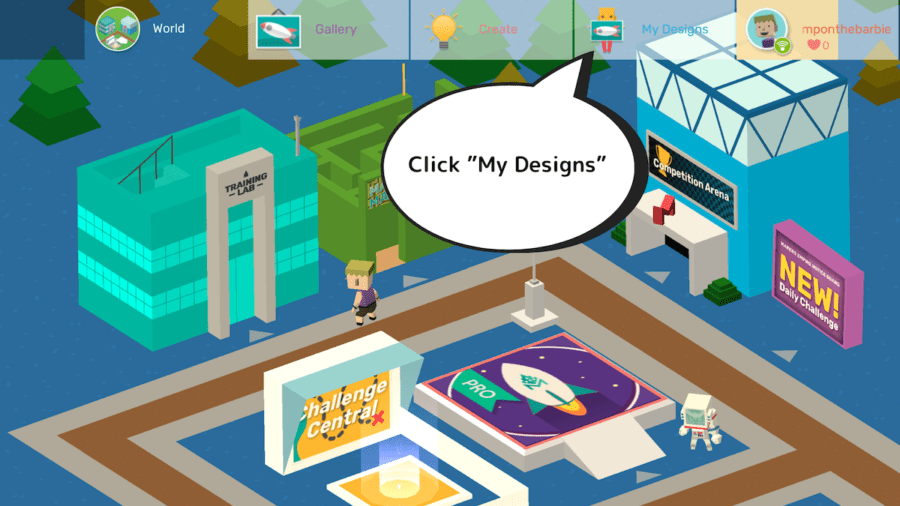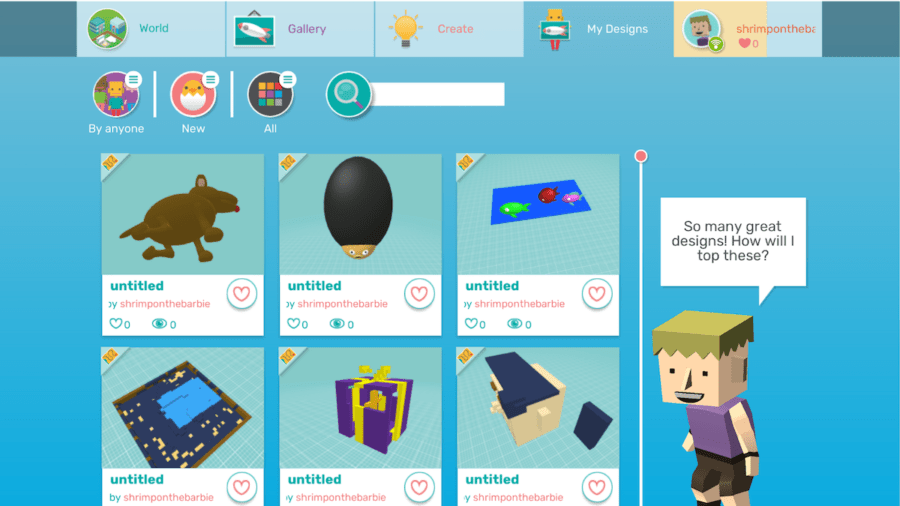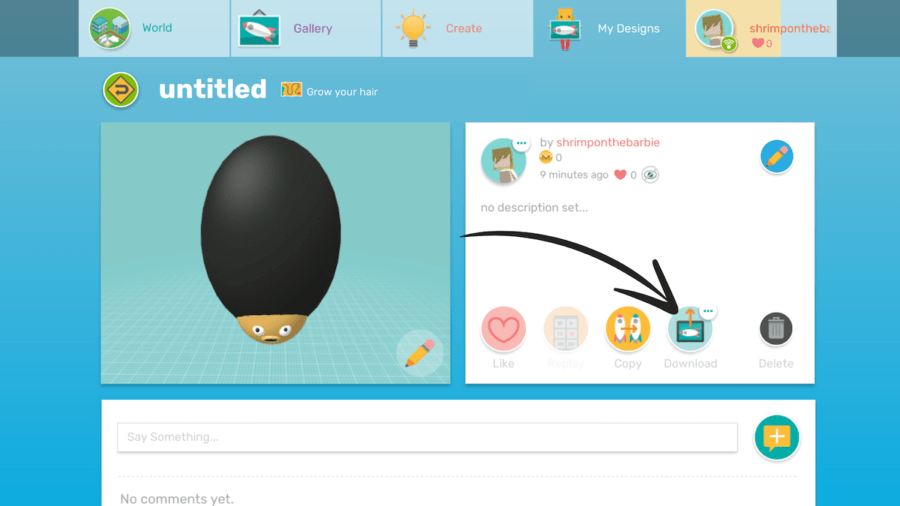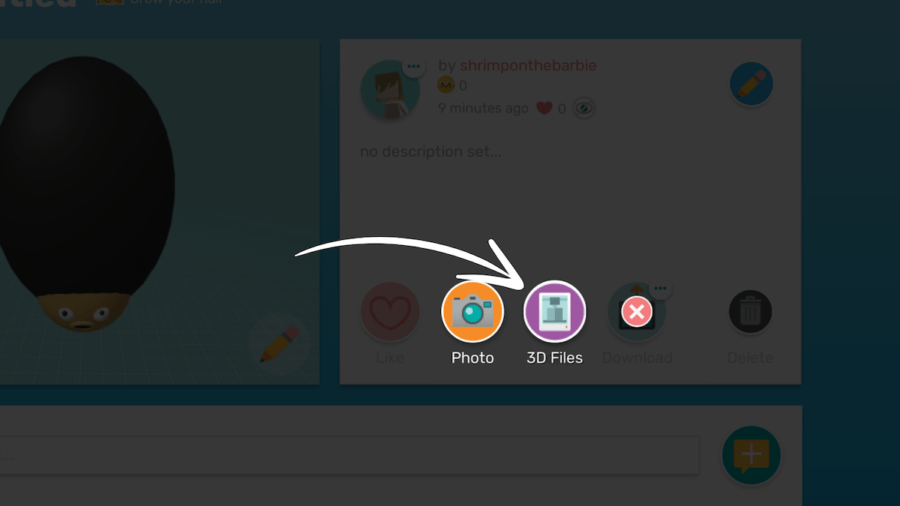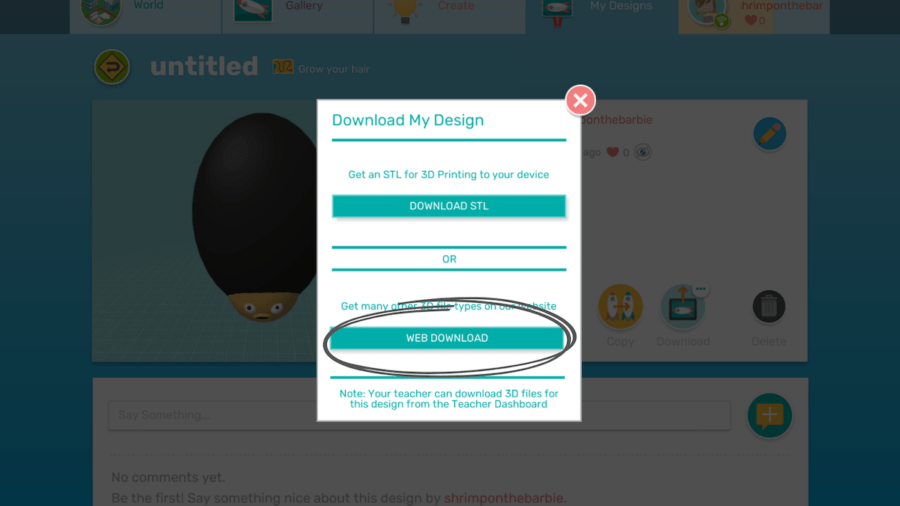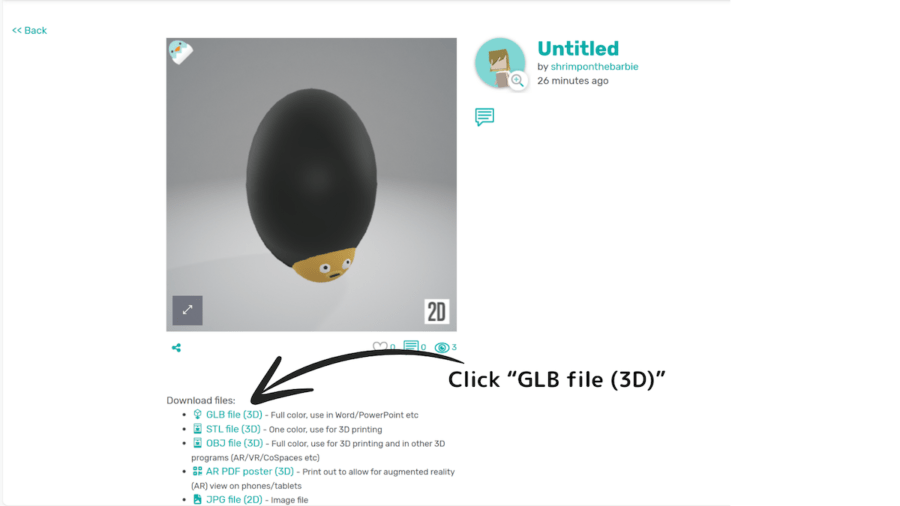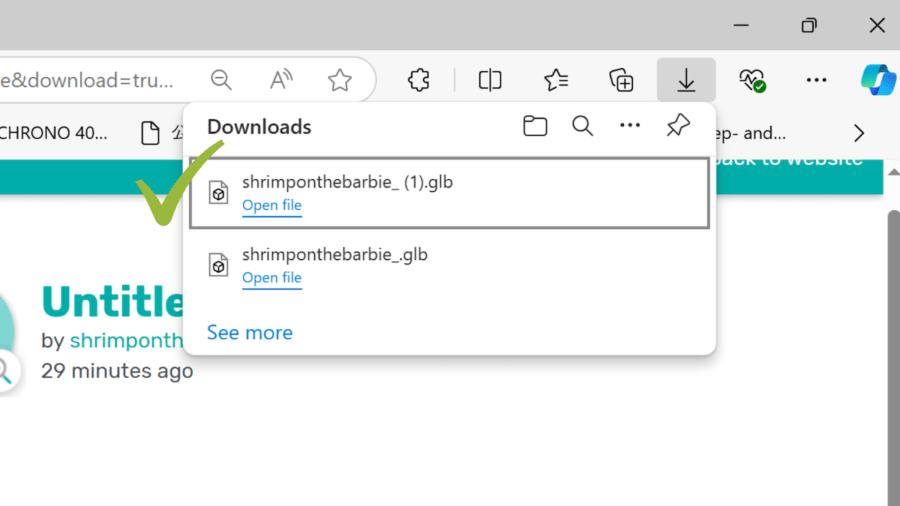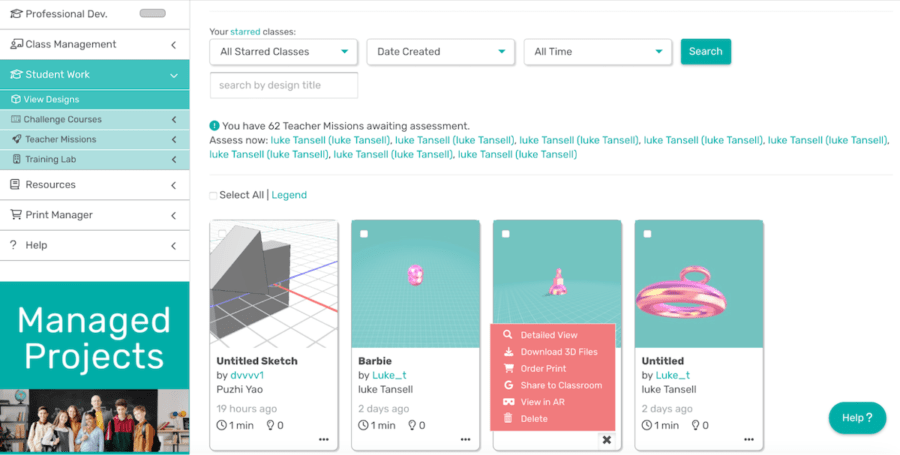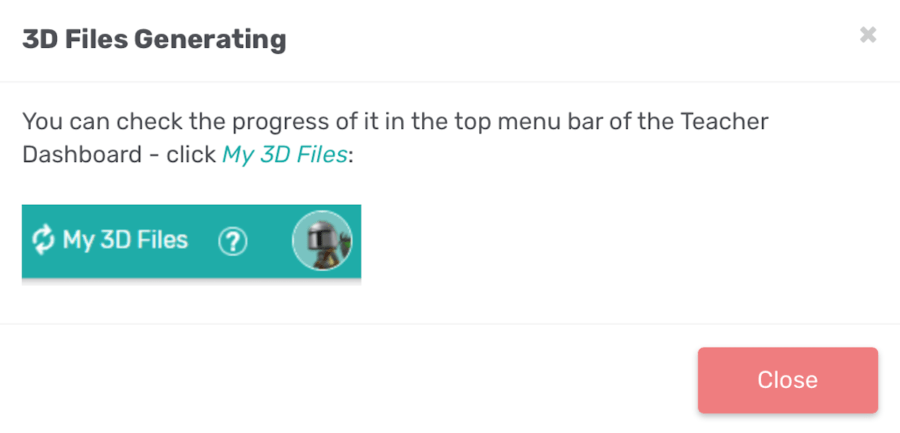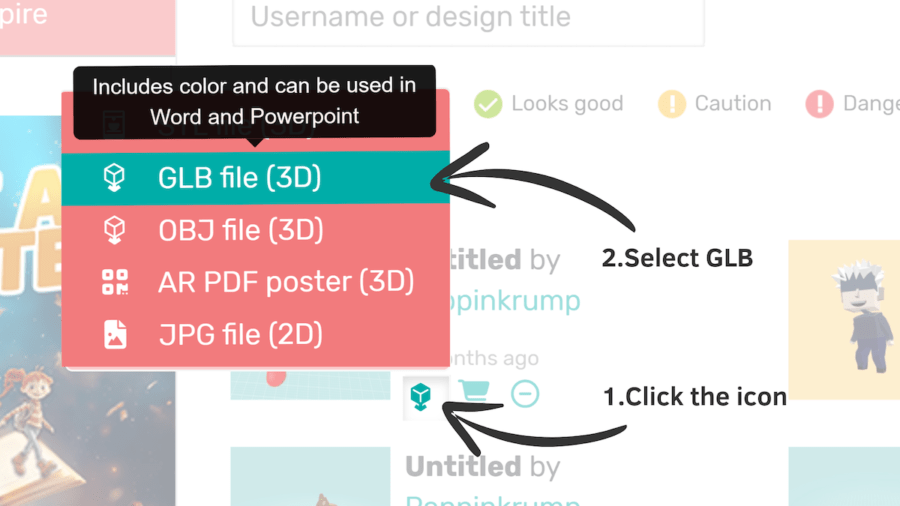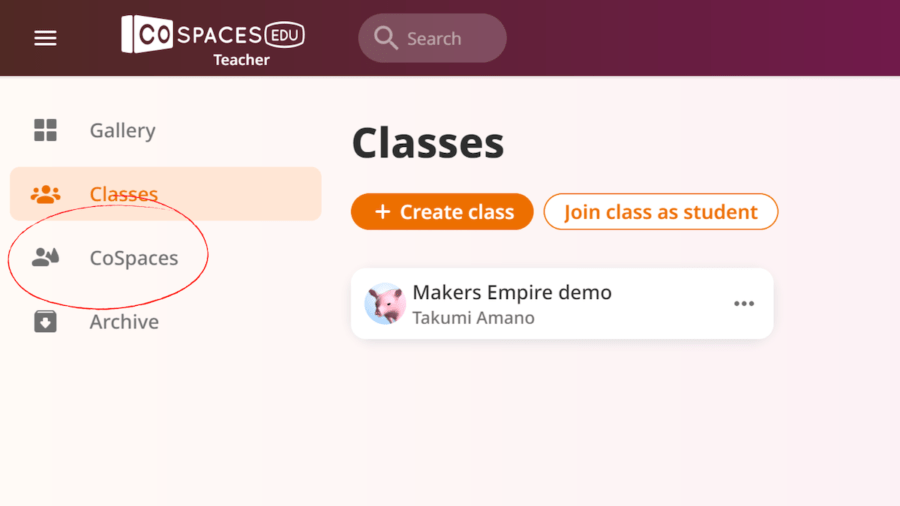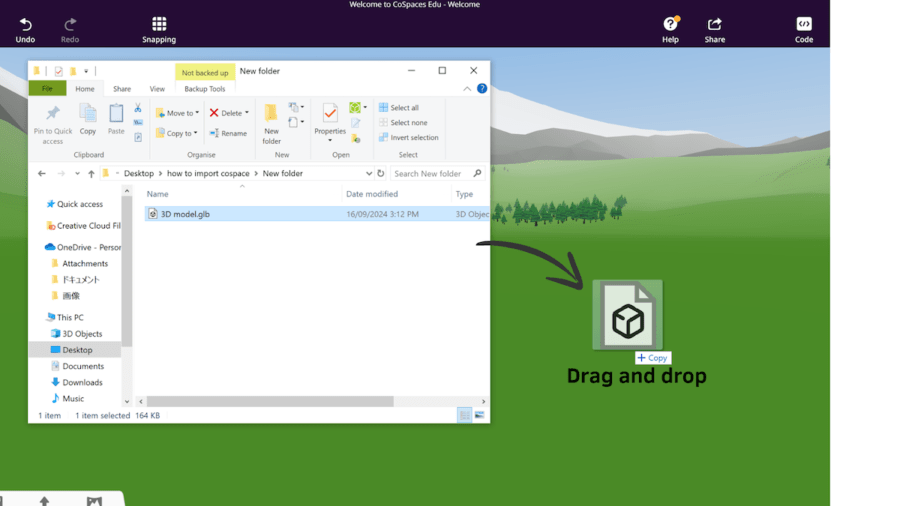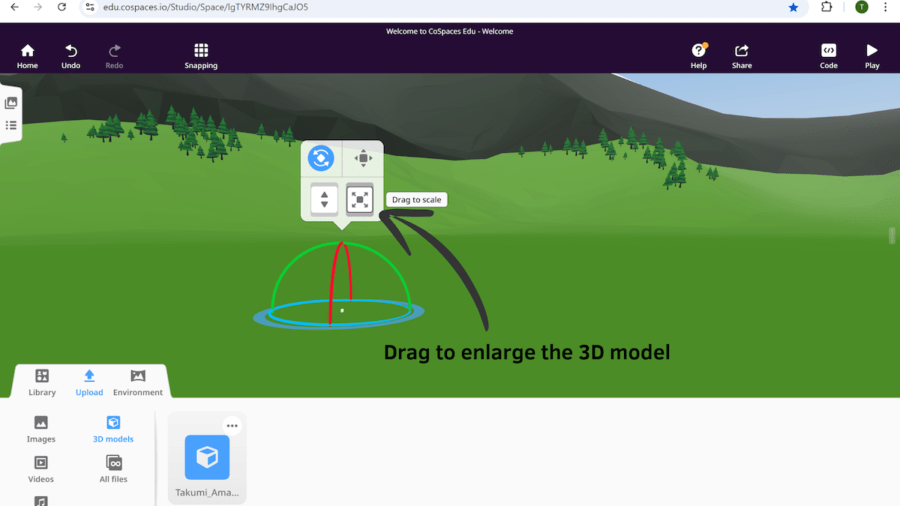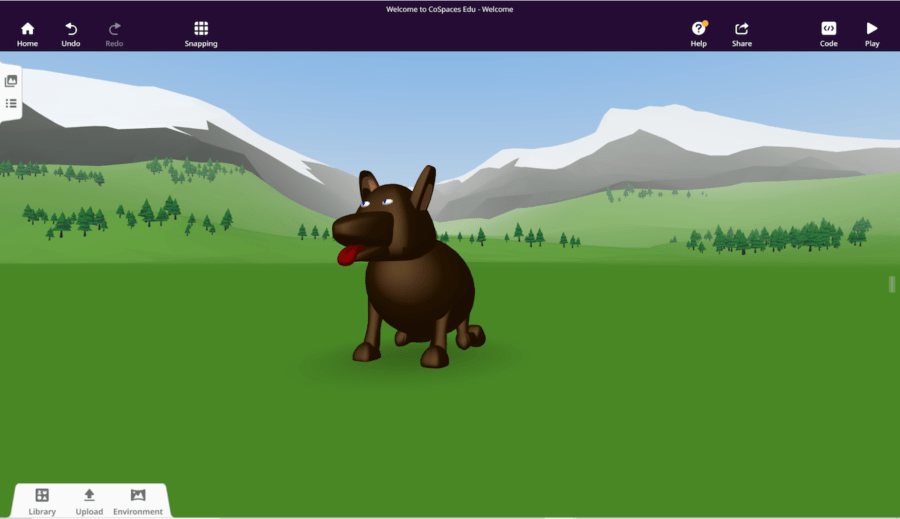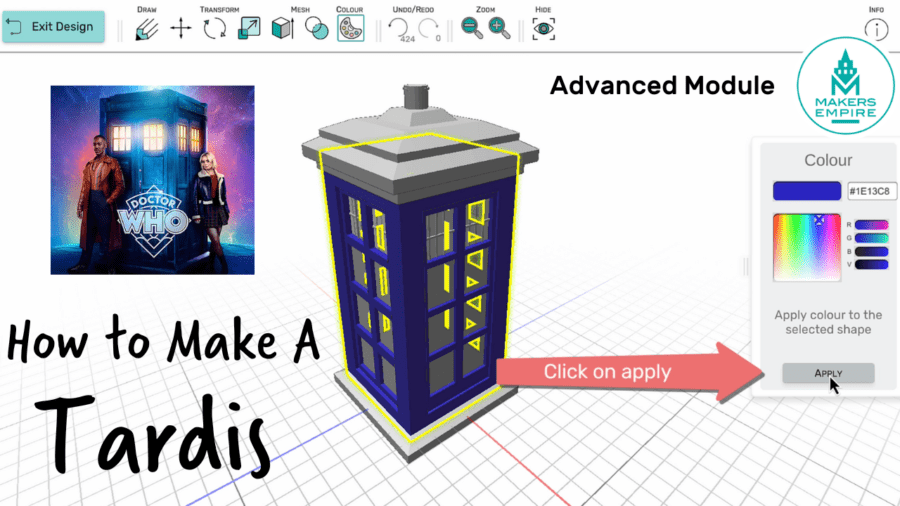Have you ever been designing an awesome 3D model in Makers Empire and wondered what it might look like up close in VR or AR? There are many ways to do this.
Within Makers Empire it’s possible to view your creation in AR with the download AR QR code feature in the teacher dashboard. 3D models made in Makers Empire can also be exported and used in many third party apps. One popular educational VR app is CoSpaces. The following guide will take you through the steps required to get your 3D model into this virtual environment.
First, design your model in the app. Feel free to use as many colours as you like as the design will be exported in full colour if the correct file format is selected.
There are many options for exporting different file types from Makers Empire. You’re probably familiar with the STL format if you’ve been 3D printing your creations. The GLB format is a file format which includes geometry, texture and even animation data all in one file. Other formats such as OBJ save the texture information as an accompanying MTL file. These files can all be imported into CoSpaces. However, GLB files are the best option for use in CoSpaces, as the MTL files that accompany OBJ models sometimes fail to import properly.
Below are the steps to export a 3D model as a GLB file using the Makers Empire 3D app and Teacher Dashboard and to import the GLB file into Makers Empire. We also share lesson ideas and tips from a teacher and student using Makers Empire and CoSpaces to enhance learning in visual arts, design and digital technologies classes.
Exporting a 3D Model (GLB) Via the Makers Empire App
Both students and teachers can download their Makers Empire designs as GLB files via the Makers Empire 3D design app.
Go to the Makers Empire app and click “My Designs”.
Choose any design you want to export.
Click “Download.”
Select 3D files.
Click “Web Download.”
After clicking “Web Download”, this page will automatically open for you. Then, click “GLB file (3D).”
Your download is complete.
Exporting a 3D Model Via the Teacher Dashboard
Teachers at a school with a Makers Empire subscription can download 3D models as GLB files via the Teacher Dashboard.
To export your model to the GLB format, log into the Makers Empire teacher dashboard and go to Student Work > View Designs. Click the three small dots next to the model you wish to export and select “Download 3D files”
Select “My 3D files” from the pop up window.
On the “My 3D Files” page, click “download files” and select the GLB file.
How to Import Makers Empire GLB Files into CoSpaces
Importing 3D models into CoSpaces Edu is a straightforward process. Follow these simple steps to get started:
Access your space. Once you’re in CoSpaces Edu, click on “CoSpaces” and either select an existing project or create a new one.
Upload the GLB file. Open the folder containing the files of the 3D model, then drag and drop it into CoSpaces.
Adjust the size. Enlarge the 3D model by dragging the scale icon.
How a Visual Arts & Design Teacher Uses Makers Empire and CoSpaces
Kate Tyrwhitt is a visual arts and design educator at St Michael’s College in Adelaide, South Australia. Currently, she has grade 4-6 classes using both CoSpaces and Makers Empire. From long experience, she has found that the GLB file format is ideal for importing 3D models from Makers Empire into CoSpaces, as it displays all design details in full colour and is compatible across various devices and platforms, from iOS to Windows.
Kate has been engaging students in art projects featuring both local artists and artists from overseas, including the U.S. and Iran, using Makers Empire and CoSpaces.
“In Year 5 and Year 6, students study various artists and styles, exploring different techniques other artists have used and developing their own. They enhance their drawing and 3D design skills, both digitally and physically,” she explains.
Here are two of Kate’s students’ current Makers Empire and CoSpaces projects:
Tom Moore Project
Tom Moore is an Adelaide glass artist who uses European techniques of glass blowing to create his artworks. View Year 5 art based on the glass artist Tom Moore below. You can also view Kate’s Tom Moore Inspired Designs Lesson Plan in the Makers Empire Teacher Dashboard (for Makers Empire customers)
John Brack Project
Kate’s year six students are currently studying the work of John Brack who is a famous artist from Australia. Kate has been really impressed with some of their work in this project. One year six group is creating a parkour game in CoSpaces. View Art Museum Parkour inspired by John Brack below.
Interestingly, Kate sometimes shares students’ projects with art galleries in Australia.
“The art galleries of South Australia and Victoria like it when you share student responses to artworks that they have as part of their education programs within the art galleries in Australia,” she says.
Kate regularly creates lesson plans in the Makers Empire Teacher Dashboard. Check out this one on renown contemporary artist, Patricia Piccinini: Patricia Piccinini Inspired Bio Engineered Sculptures Lesson Plan (accessible by Makers Empire customers).
A Student Shares His CoSpaces Project

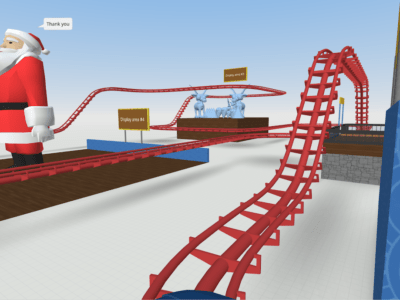
Shinpei, a student at St Michael’s College (see above left), finds moving his 3D designs within CoSpaces to be a lot of fun. Although achieving precise movements can be challenging and requires coding, overcoming this challenge is part of the fun.
He told us about his amazing projects using Makers Empire and CoSpaces. For example, he designed the 3D models of cars and imported them into CoSpaces.
“I created a scene where a truck crashes into one model, causing a chain reaction as that model hits the next one, like a pile-up accident,” he says, happily.
Recently, he also made some designs in Makers Empire and then created a collaborative roller-coaster game in CoSpaces with his friends (see above right).
We hope you’re feeling inspired by these ideas from Kate and her students. Why not get creative yourself and bring some of your creations into virtual reality by using Makers Empire with CoSpaces?

Luke Henderson | Schools Success Manager
Luke began teaching himself CAD in high school, and then went straight into a career in IT after leaving school. He got involved with 3D printing and maker culture when he moved to Shenzhen, China, in 2013. Over seven years in Shenzhen, he encountered all aspects of the advanced manufacturing industry and became fluent in Mandarin. He started his own 3D printing business and worked for various tech startups with a maker/hobbyist focus. Luke has traveled the world giving workshops and visiting makerspaces. He is an advocate of STEM education and open-source technology.

Takumi Amano I Intern
Takumi is in his fourth year studying a Bachelor of Political Science and Economics, majoring Policy Design at the Meiji University in Tokyo, Japan. He took a gap year to explore the possibilities of the design thinking that empowers children’s confidence by learning programs. In 2023, he got the Japanese government scholarship so he started studying Education, Design thinking and Entrepreneurship at Griffith University in Brisbane as a study abroad student. He then joined Makers Empire as an intern in 2024.